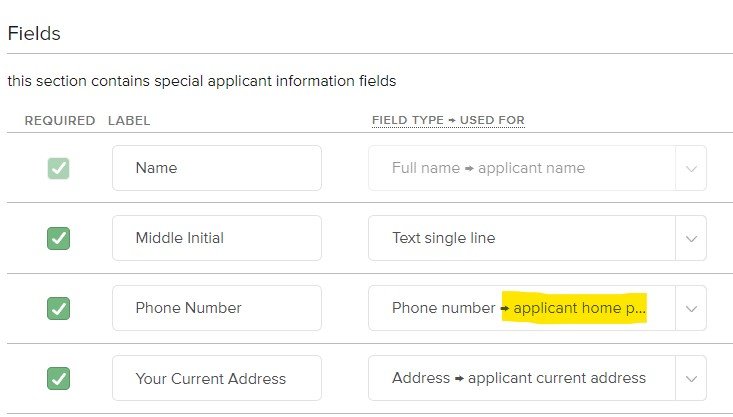Running Buildium Rental Applications in LeadSimple
If you’re trying to use LeadSimple for your rental application process, you may have noticed that it does not pull rental applications in automatically from Buildium. There is a workaround, however. And it actually works really well.
Here’s how to get it working:
In LeadSimple, create a new Pipeline and name it “Applicants”. Add a new Source to the Pipeline and copy the email address the LeadSimple provides.
In Buildium, create a new User called “Rental Applications”. For this user’s email address, use the email address you copied from LeadSimple. Go ahead and log in to Buildium as this user and disable all email notifications except the new for new rental applications.
(Optional) If you want to ensure the applicant’s phone number comes through correctly (not just their name and email), open up your Rental Application settings in Buildium. Where you ask for the applicant’s phone number, ensure it maps to “applicant home phone” (not cell phone):
That’s it! Now anytime you get a new rental application in Buildium, a new Lead will appear instantly and automatically in the Applicants Pipeline in LeadSimple with the correct name, email and phone number.
From here you can run an Application Process in two ways:
Use the basic sales (CRM) pipeline to create a basic workflow, (in the same way you handle rental owner leads).
Automatically trigger a true Application Process workflow (under LeadSimple “Processes”). To do this, set up the Applicants Pipeline so that new leads go directly into the Completed Stage. And that stage should be configured to automatically start your Process:
Boom! You’re in business. I expect this will eventually get native support from Buildium/LeadSimple, but for now this is how we’re doing it and it works great.